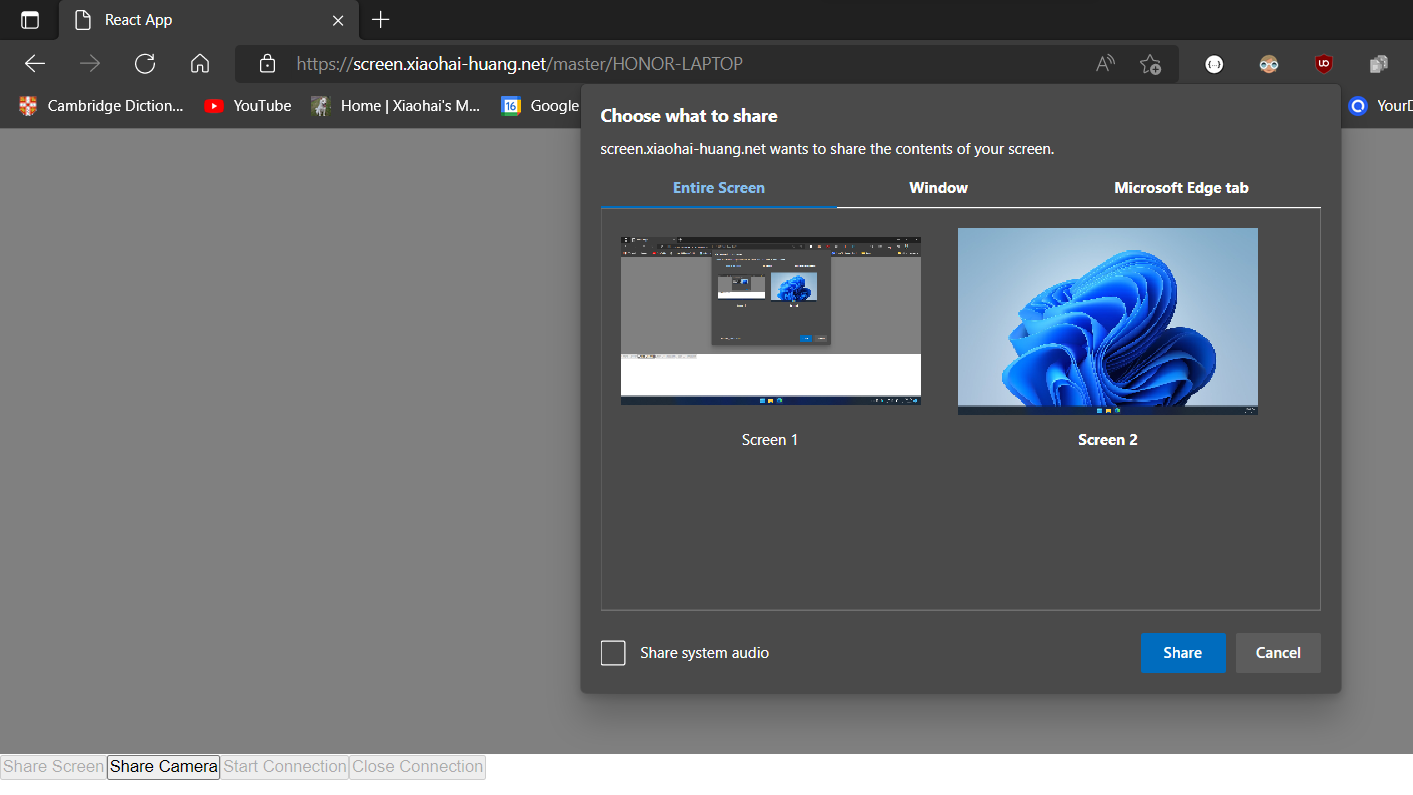This blog shows how to turn a tablet into a secondary monitor in just 2 steps.
Here is what the final result would look like.
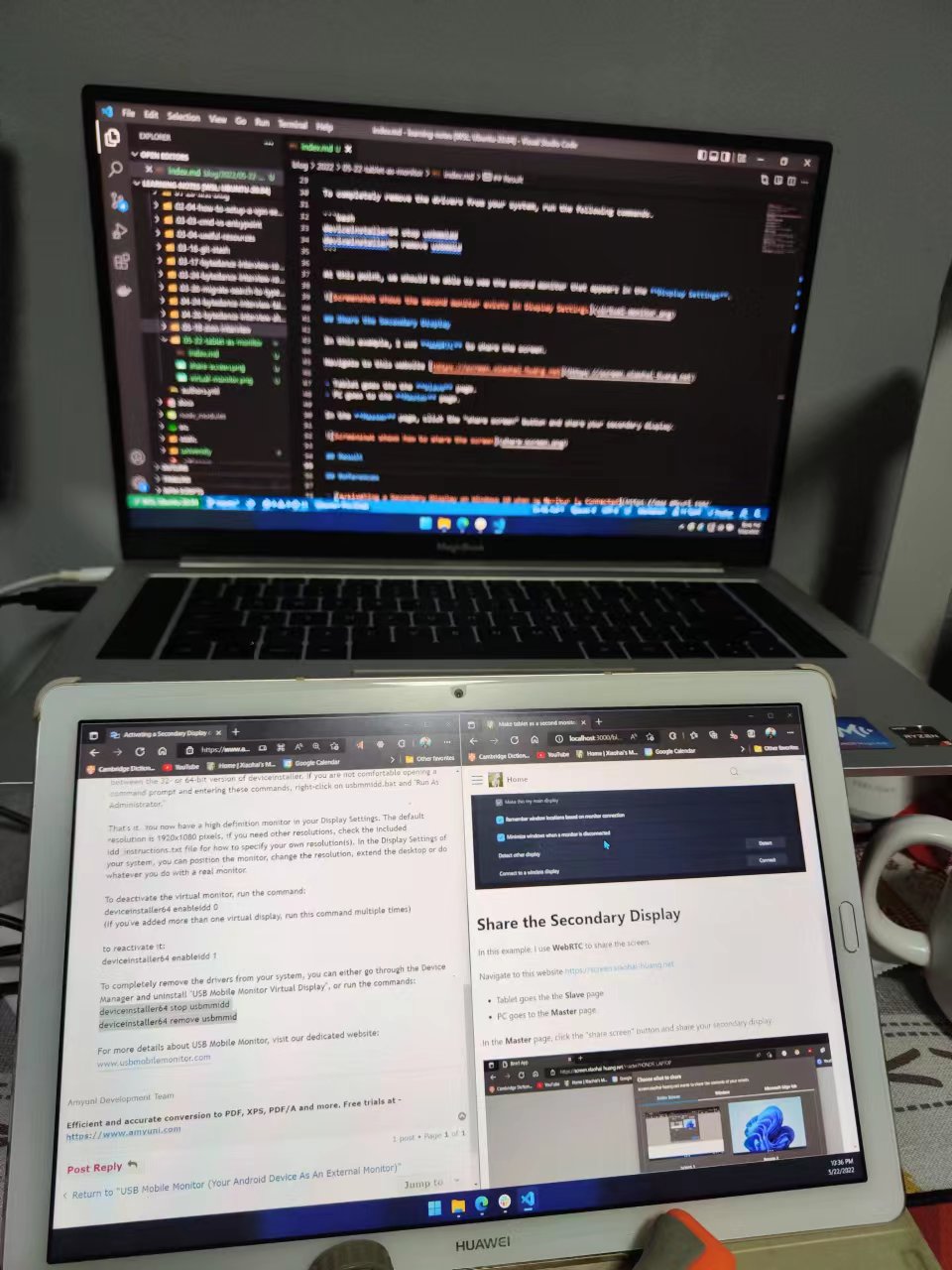
Step 1: Activate a Secondary Display
Create a virtual monitor.
Download the virtual display driver from https://github.com/xiaohai-huang/resources/blob/master/xiaohai.wiki/blog-data/usbmmidd_v2.zip
Use CMD to execute the following commands to create a virtual display. Note: Run as Administrator.
deviceinstaller64 install usbmmidd.inf usbmmidd
deviceinstaller64 enableidd 1
deviceinstaller64 enableidd 0
At this point, we should be able to see the secondary monitor that appears in the Display Settings.
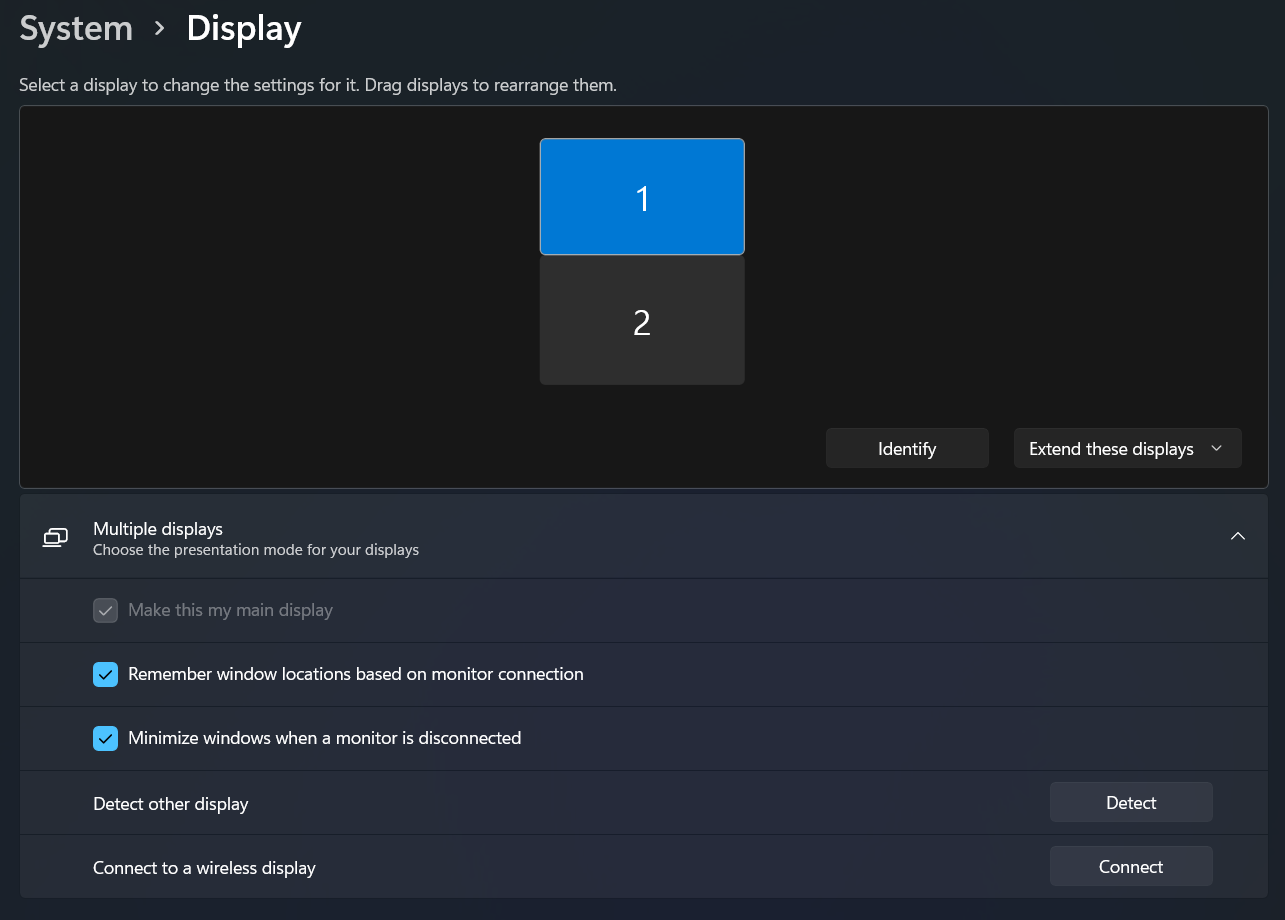
To completely remove the drivers from your system, run the following commands.
deviceinstaller64 stop usbmmidd
deviceinstaller64 remove usbmmid
Step2: Share the Secondary Display
In this step I will show you how to use WebRTC enabled web app to share the screen.
Navigate to this website https://screen.xiaohai-huang.net
- Tablet goes the the Slave page.
- PC goes to the Master page.
In the Master page, click the "share screen" button and share your secondary display.